Go to the given below link.
How to boot or start computer faster?
1. Press start > Run then type msconfig and press enter.
2.Go to the startup tab. Here you will see a list of startup items. These are all the programs that automatically start when you boot your PC. It is these that slow down the boot up process.
So uncheck all the unwanted items like ms-office, messengers other utilities that u may not need at startup). Don't uncheck your antivirus software.
Restart your Pc to and see for yourself, your pc will now boot faster....
2.Go to the startup tab. Here you will see a list of startup items. These are all the programs that automatically start when you boot your PC. It is these that slow down the boot up process.
So uncheck all the unwanted items like ms-office, messengers other utilities that u may not need at startup). Don't uncheck your antivirus software.
Restart your Pc to and see for yourself, your pc will now boot faster....
SOME AWESOME TRICKS THAT CAN BE USED IN SCHOOLS,COLLEGES & OFFICES ;D ENJOY,,,,!!!
A lot of schools/offices block the cmd box or run box.I'm about to show you how to get it back !
Make your own run/cmd box
Step 1.Open notepad.
Step 2.Type command.com
Step 3.Go to file then save as your desired name followed by .bat
so for example bob.bat
Remote shut down !(only works on your local network)
Step 1.Go to your cmd / run box
Step 2.Then type shutdown -i
Step 3.Endless amusment !!
Awsome matrix trick (to impress)
Step 1.Open notepad.Step 2.Type this below
@echo off
color 0a
:flag
echo f 6 j 8 d h l 7 b k g i d j h d 6 l h n m f i h k f s 8 5 b j f
echo h 5 j k v 7 k v 4 d h 8 l 9 b g d j 6 k 0 d c n y 6 g j f h c y
goto flag
Note ! The numbers and letters above can be random as long as its 0-9
or a-z ( no special charachters like )
Step 3.Save this file as your desired name followed by .bat
for example Matrix.bat
How to make a creepy chatbox !
Step 1.Open up notepad or right click on the desktop and create => new text document.Step 2.Type the following ...
dim fname
fname=inputbox ("your text goes here ! ")
fname=inputbox ("your text goes here ! " & fname)
ok so for my example consider the Following :
dim fname
fname=inputbox ("Hi i'm Rahul whats your name ?")
fname=inputbox ("How are you feeling ? " & fname)
fname=inputbox("Oh thats nice ! ")
fname=inputbox("Any way got to go bye ! " )
So i would open it up and it would say hello im george whats you name?
say if i typed bob and pressed enter it would say how are you feeling bob. <== thants what the & fname is for at the end. Create a new user with out any one knowing !
Step 1. Go to your cmd/run box
Step 2.Type net user followed by your desired user name then your password then /add
Step 3. For example
net user Daz HF /add
the Daz is the user name the HF is the password .
How to make any user an administrator !
Step 1.Go to your cmd/run box.
Step 2.Type net localgroup administrators followed by the user mane then /add
Step 3.Example : net localgroup administrators Daz /add
Daz the user name.
Make your own run/cmd box
Step 1.Open notepad.
Step 2.Type command.com
Step 3.Go to file then save as your desired name followed by .bat
so for example bob.bat
Remote shut down !(only works on your local network)
Step 1.Go to your cmd / run box
Step 2.Then type shutdown -i
Step 3.Endless amusment !!
Awsome matrix trick (to impress)
Step 1.Open notepad.Step 2.Type this below
@echo off
color 0a
:flag
echo f 6 j 8 d h l 7 b k g i d j h d 6 l h n m f i h k f s 8 5 b j f
echo h 5 j k v 7 k v 4 d h 8 l 9 b g d j 6 k 0 d c n y 6 g j f h c y
goto flag
Note ! The numbers and letters above can be random as long as its 0-9
or a-z ( no special charachters like )
Step 3.Save this file as your desired name followed by .bat
for example Matrix.bat
How to make a creepy chatbox !
Step 1.Open up notepad or right click on the desktop and create => new text document.Step 2.Type the following ...
dim fname
fname=inputbox ("your text goes here ! ")
fname=inputbox ("your text goes here ! " & fname)
ok so for my example consider the Following :
dim fname
fname=inputbox ("Hi i'm Rahul whats your name ?")
fname=inputbox ("How are you feeling ? " & fname)
fname=inputbox("Oh thats nice ! ")
fname=inputbox("Any way got to go bye ! " )
So i would open it up and it would say hello im george whats you name?
say if i typed bob and pressed enter it would say how are you feeling bob. <== thants what the & fname is for at the end. Create a new user with out any one knowing !
Step 1. Go to your cmd/run box
Step 2.Type net user followed by your desired user name then your password then /add
Step 3. For example
net user Daz HF /add
the Daz is the user name the HF is the password .
How to make any user an administrator !
Step 1.Go to your cmd/run box.
Step 2.Type net localgroup administrators followed by the user mane then /add
Step 3.Example : net localgroup administrators Daz /add
Daz the user name.
How to backup and restore of your Registry in win 7/8/8.1/xp/vista?
In Windows 7 / 8 / Vista: Open Start menu, type regedit in Start Search and click OK.
In Windows XP: Open Start menu, click Run, type regedit and select OK.
In Registry Editor go to the File Menu and select Export.
Under the export range select All.
Put an appropriate file name and save as file type Registration Files(*.reg).
Importing – Restoring The Registry
In Registry Editor go to the File Menu and select Import.
Now select the registry file(backup) that you made(using above procedure) and it will recover your settings that were before you made changes in the registry.
How to use Keyboard as Mouse?
If your mouse is not working and you don't wish to wait till you get a new mouse, you would definitely like to know how you can use your keyboard as mouse. It is easy to use your mouse as keyboard in Windows using the On Screen Keyboard utility, but it is also possible to do the reverse.
All you need to do is:
Windows XP Users:-
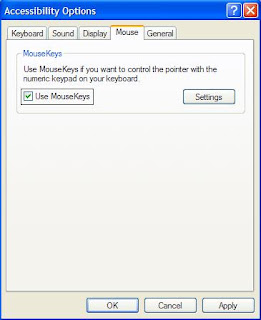
Windows 7 and Vista Users:
All you need to do is:
Windows XP Users:-
- Go to Control Panel.
- Then click on Switch to Classic View.
- Then Click on Accessibility Options.
- Then Click on the Mouse Tab.
- Select Use MouseKeys.
- Click on OK.
- Then activate NumberLock (by pressing the NumLk key).
- You should hear a beep sound.
- Now you can control the mouse pointer using the arrow keys on the numeric keypad.
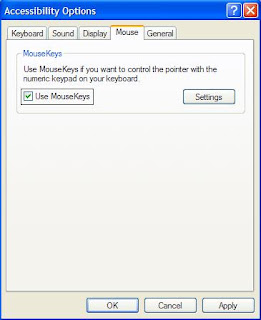
Windows 7 and Vista Users:
- Open Ease of Access Center by clicking the Start button , clicking Control Panel, clicking Ease of Access, and then clicking Ease of Access Center.
- Click Make the mouse easier to use.
- Under Control the mouse with the keyboard, select the Turn on Mouse Keys check box.
1.Go to control panel
2.select view by "category"
3.click on "Ease of Access"
4.click "Change how your keyboard works"
5.and tick on "Turn on Mouse Key"
You can also increase the acceleration and speed of your mouse movements according to your needs.
You can alternately press the Alt+Shift+Num Lock combination to instantly activate Mouse keys.

For laptops, this will only work if your keyboard has a numeric keypad or alternate keys which you can enable by pressing the Number Lock or the Function key.
On my laptop, number 6 key of the numeric keypad moves the mouse pointer left, number 4 key moves the mouse pointer right, number 2 key moves it down, number 8 key moves the mouse pointer up, number 5 and + key serve as right click while the number 0 key works as left click.
You can alternately press the Alt+Shift+Num Lock combination to instantly activate Mouse keys.

For laptops, this will only work if your keyboard has a numeric keypad or alternate keys which you can enable by pressing the Number Lock or the Function key.
On my laptop, number 6 key of the numeric keypad moves the mouse pointer left, number 4 key moves the mouse pointer right, number 2 key moves it down, number 8 key moves the mouse pointer up, number 5 and + key serve as right click while the number 0 key works as left click.
Search This Blog
Powered by Blogger.
Photo of Admin
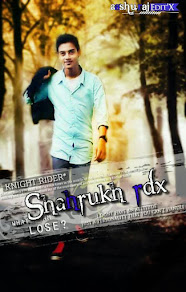
squre
Ads2
Pages
Ads
Amazon
Ads3
Subscribe Via Email
Subscribe to our newsletter to get the latest updates to your inbox. ;-)
Your email address is safe with us!



