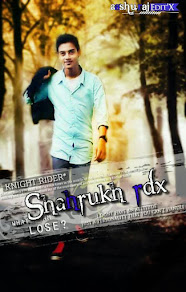Android, being an open source OS, is very easy to hack as per your needs. This also applies to the boot animation. You can actually change the boot animation as per your needs and taste! However, there are two things you need to keep in mind.
- Your phone needs to be rooted.
- Boot animations need to be of the same resolution as your phone’s screen. For eg if your phone has a WVGA screen, you need a boot animation in a resolution of 800×480 pixels. A comprehensive list can be found here.
Once you’re sure about these factors, you can go ahead and change the boot animation on your phone.
Steps to be followed to change your phone’s boot animation:
- Download a file explorer which can exploit root functionality, for example ES File Explorer(Available for free on the Play Store)
- Download a boot animation of your choice. XDA Forums have a few threads dedicated to boot animations, for example this one.
- Swipe right, and select ‘Root Explorer’. Next, Touch ‘Mount R/W’. This will make your system partition writeable.
- Navigate to /system/media/ on your Android phone, and if there’s a bootanimation.zip file,
- Cut the file on your sd card for next time use,and past here your new boot animation and rename it to bootanimation.zip
- Done! Reboot, and enjoy.
NOTE:this tricks not work on some samsung phone because samsung have no bootanimation.zip file,
samsung have bootanimation.msi
Disclaimer:I will not be responsible for any damage if caused to your device in case anything goes wrong. Rooting your device might void your warranty, discretion advised.
Disable Animations
Here’s a tip on how to make your Android device run a bit smoother: disable its animations. You will need to have access to Developer Options which can be found under Settings or About device.
Note: For some phones, you may need to go to Build number and tap on it repeatedly until you see "You are now a developer!". Developer options are now enabled.
Under enabled Developer options, look for Window animation scale, Transition animation scale, and Animator duration scale. Then, turn them off (disable) them one at a time.
How To Check For android System updates?
For Android users that are using stock ROM, you may want to look for new updates to your system. To check for updates:
- Go to Settings > About phone/tablet.
- Tap on System updates.
- Tap Check now to look for system updates.
Disable automatic App Updates
Prefer to read through app permissions and manually pick which app updates to adopt? You can, but first you need to disable your automatic app updates. Here are the steps:
- Open Play Store and head over to Settings.
- Tap on Auto-update apps.
- Choose Do not auto-update apps.
If you want to enable the auto updates, follow the same path and choose Auto-update apps at any time or via Wi-Fi (available for certain Android devices only).
1. Disable App Notifications
Bugged by annoying app notifications that just keep coming? If you don’t know already, these app notifications also drain your phone’s battery. If you want to turn them off, and you are on Jelly Bean 4.1 and above, here’s how:
- On any of your unwanted notifications in your notification bar, long press on the notification for a message box to appear.
- Tap on App Info > Untick Show Notifications > OK.